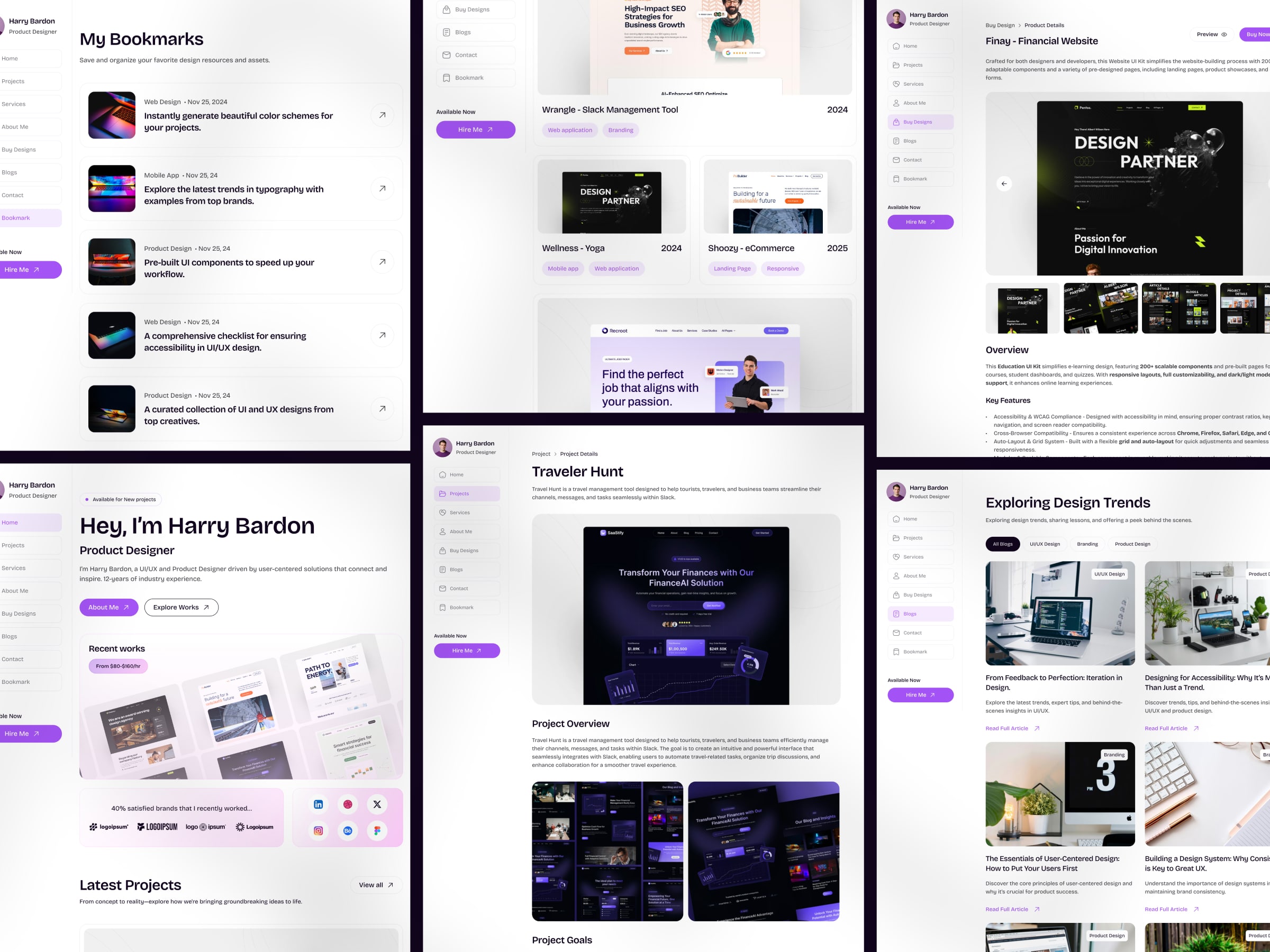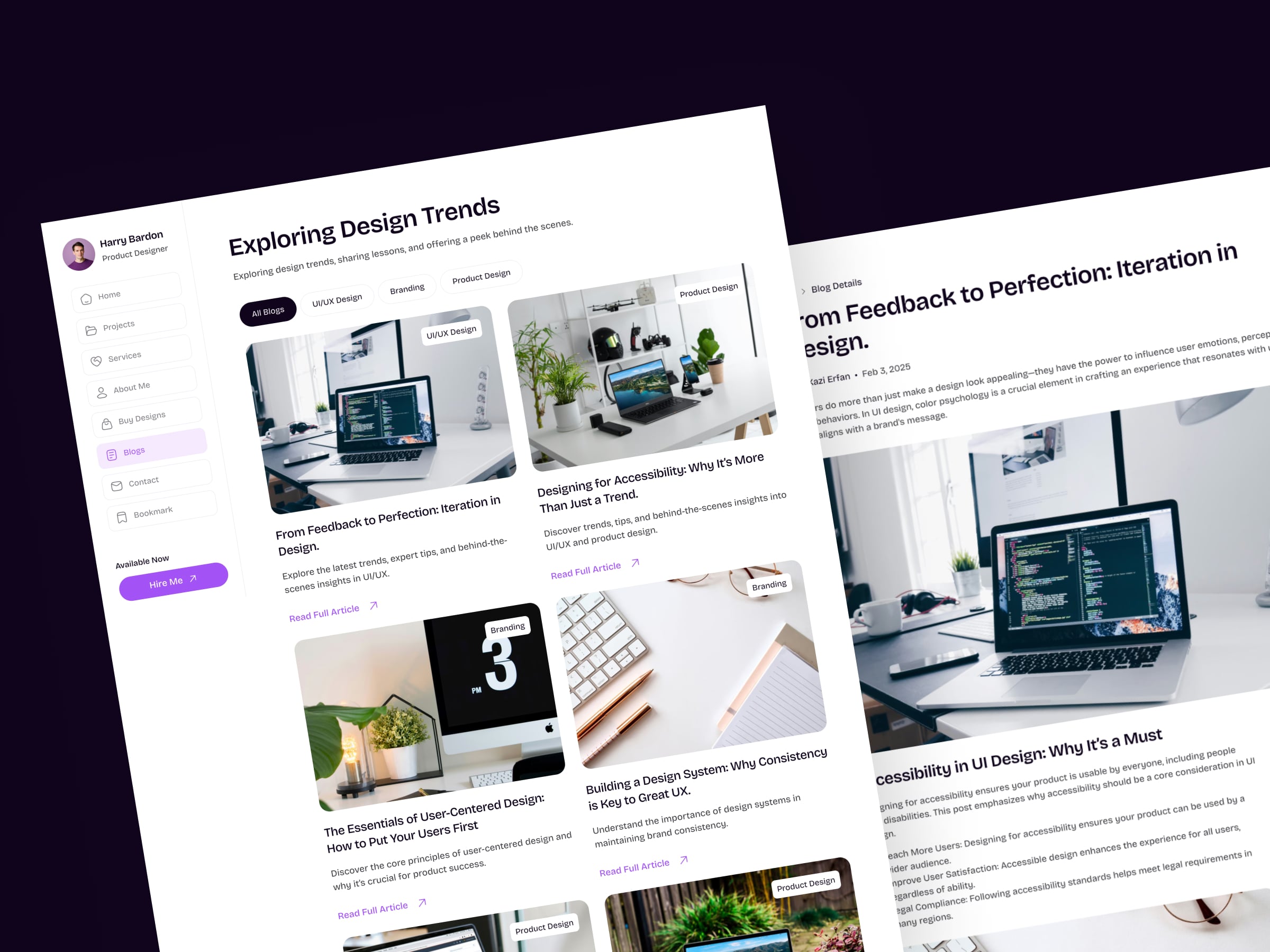Making animations interactive—such as hover-based enlargements or draggable components—creates a more dynamic experience. Motion should always respond to user actions naturally.
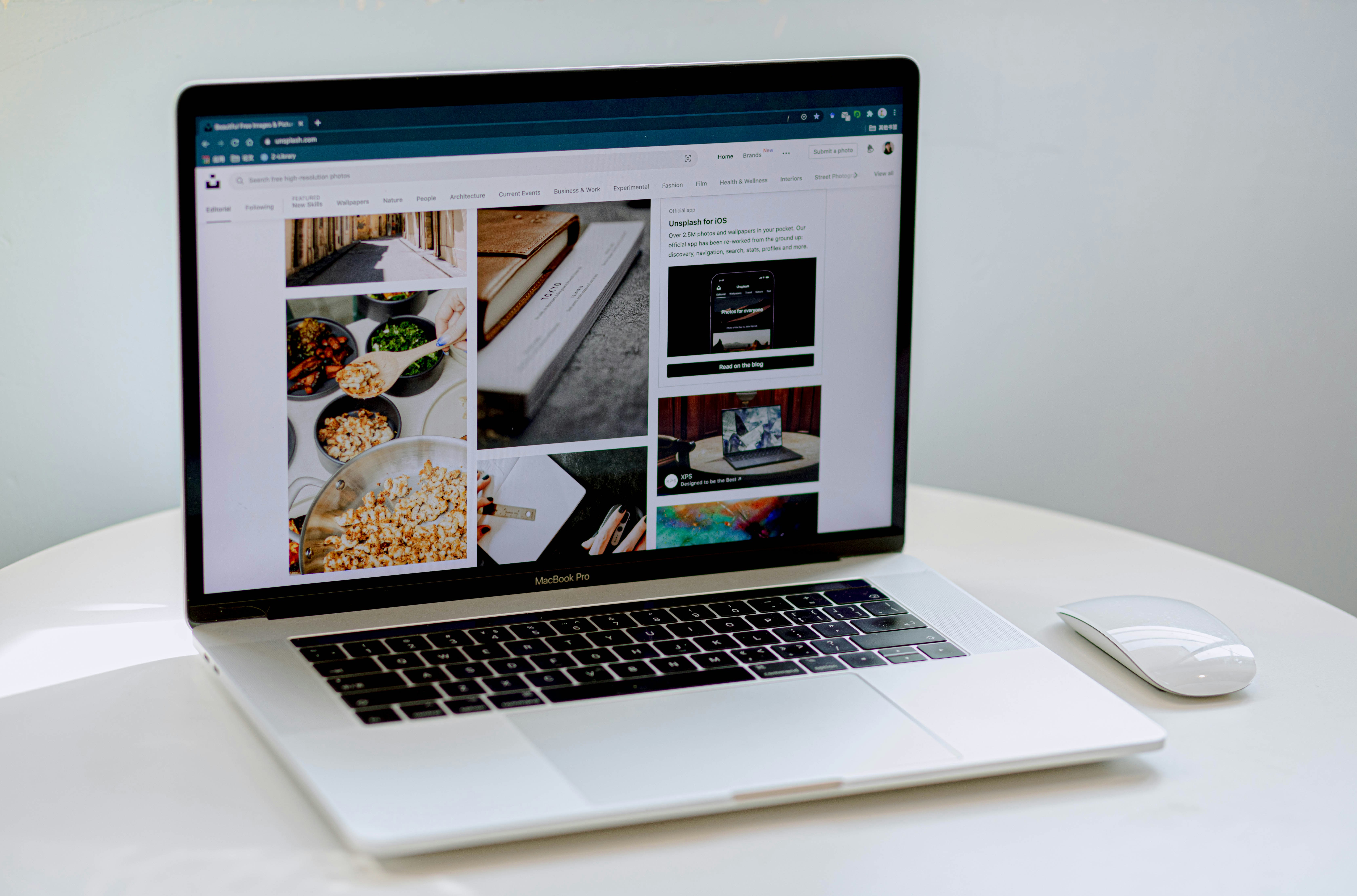
The Essentials of UI Animation
Great animations make user interfaces feel natural and intuitive. Understanding timing, spacing, and easing is essential to achieving smooth motion.
Start by experimenting with simple effects like fading, sliding, and scaling to see how different durations and easing settings affect user perception.
Easing for More Realistic Motion: Easing functions control how animations accelerate and decelerate. A well-placed ease-out makes elements feel responsive and natural.
Keyframes for Complex Movement: Keyframes allow for multi-step transitions, such as scaling an element while it moves across the screen.
Enhancing Interaction with Motion: A button that grows slightly when hovered or a draggable element that smoothly snaps into place makes UI feel more interactive.
Scroll-Based Animations for Immersion: Elements can fade in, slide, or transform as users scroll, making content more engaging and guiding their journey.
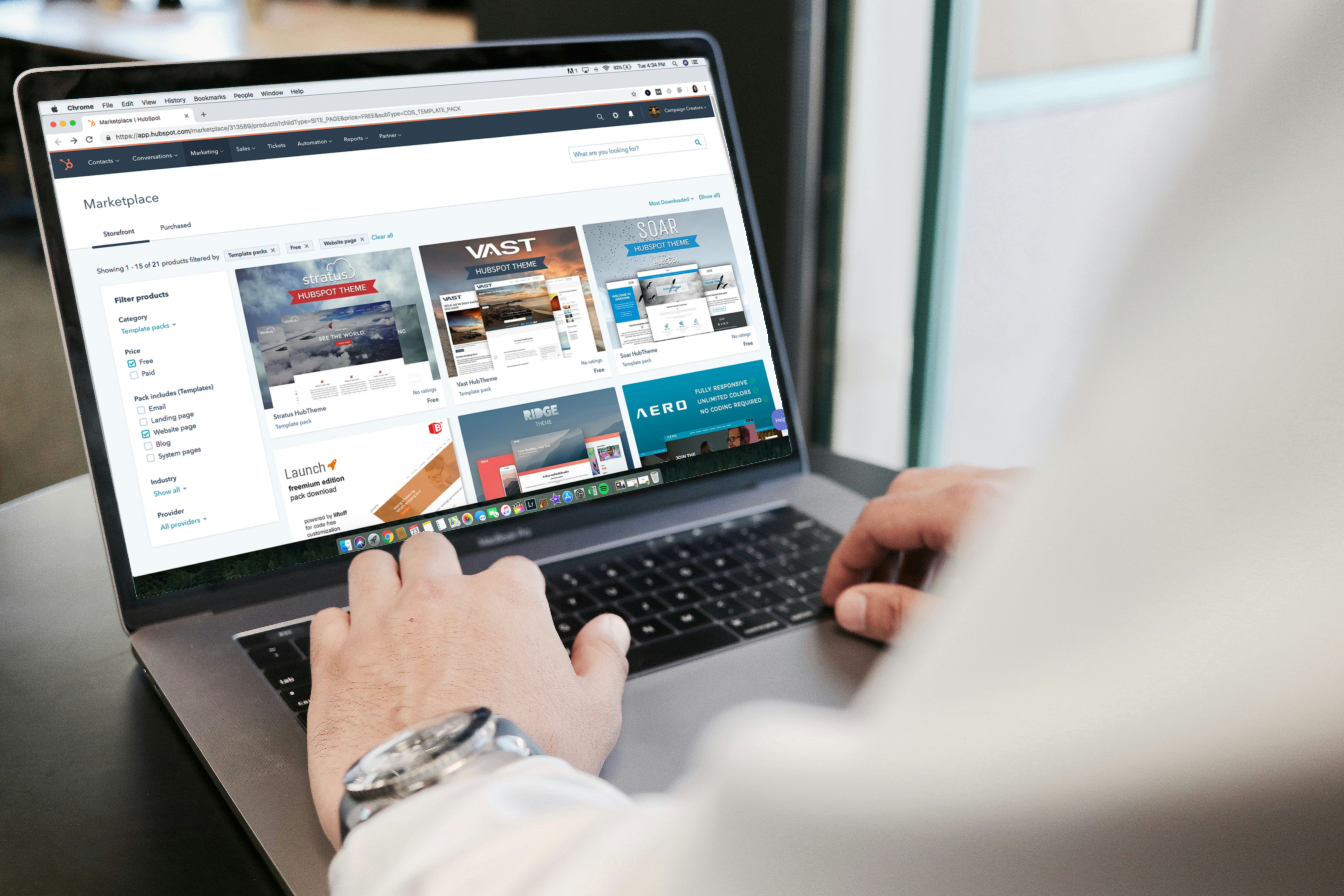
Animation should enhance usability, not distract from it. To achieve this, focus on timing, easing, and spacing to create smooth, natural motion.
Start small—try simple fade-ins, slides, or scaling effects to see how different speeds and easing settings influence user perception.
Success Tips
Experiment with keyframes to create animations that involve more than just one movement. For instance, create a looping animation that scales, rotates, and moves an object across the screen.
A well-animated hover effect or a draggable component that snaps into position improves the user experience.
Making animations interactive—such as hover-based enlargements or draggable components—creates a more dynamic experience. Motion should always respond to user actions naturally.
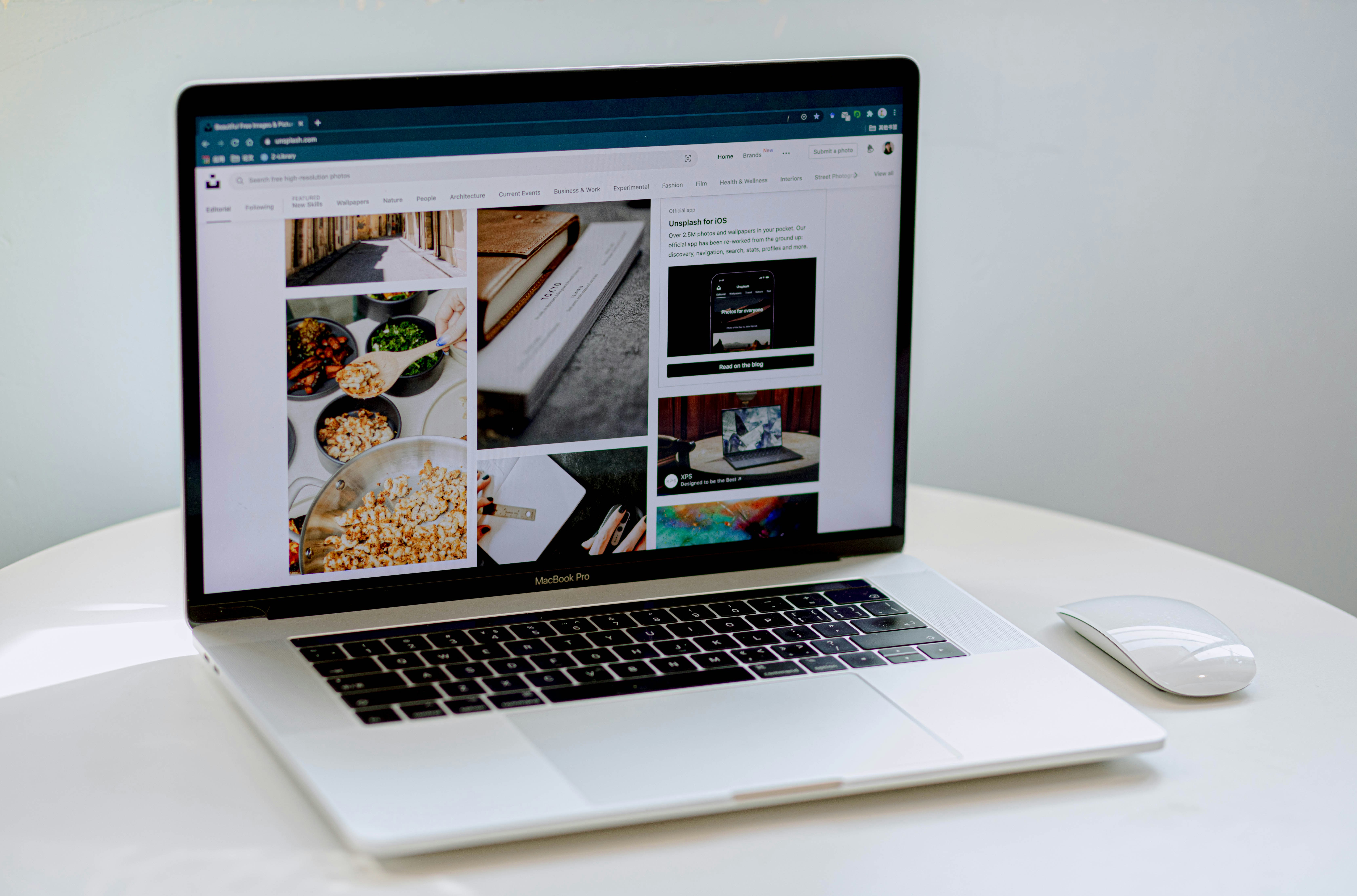
The Essentials of UI Animation
Great animations make user interfaces feel natural and intuitive. Understanding timing, spacing, and easing is essential to achieving smooth motion.
Start by experimenting with simple effects like fading, sliding, and scaling to see how different durations and easing settings affect user perception.
Easing for More Realistic Motion: Easing functions control how animations accelerate and decelerate. A well-placed ease-out makes elements feel responsive and natural.
Keyframes for Complex Movement: Keyframes allow for multi-step transitions, such as scaling an element while it moves across the screen.
Enhancing Interaction with Motion: A button that grows slightly when hovered or a draggable element that smoothly snaps into place makes UI feel more interactive.
Scroll-Based Animations for Immersion: Elements can fade in, slide, or transform as users scroll, making content more engaging and guiding their journey.
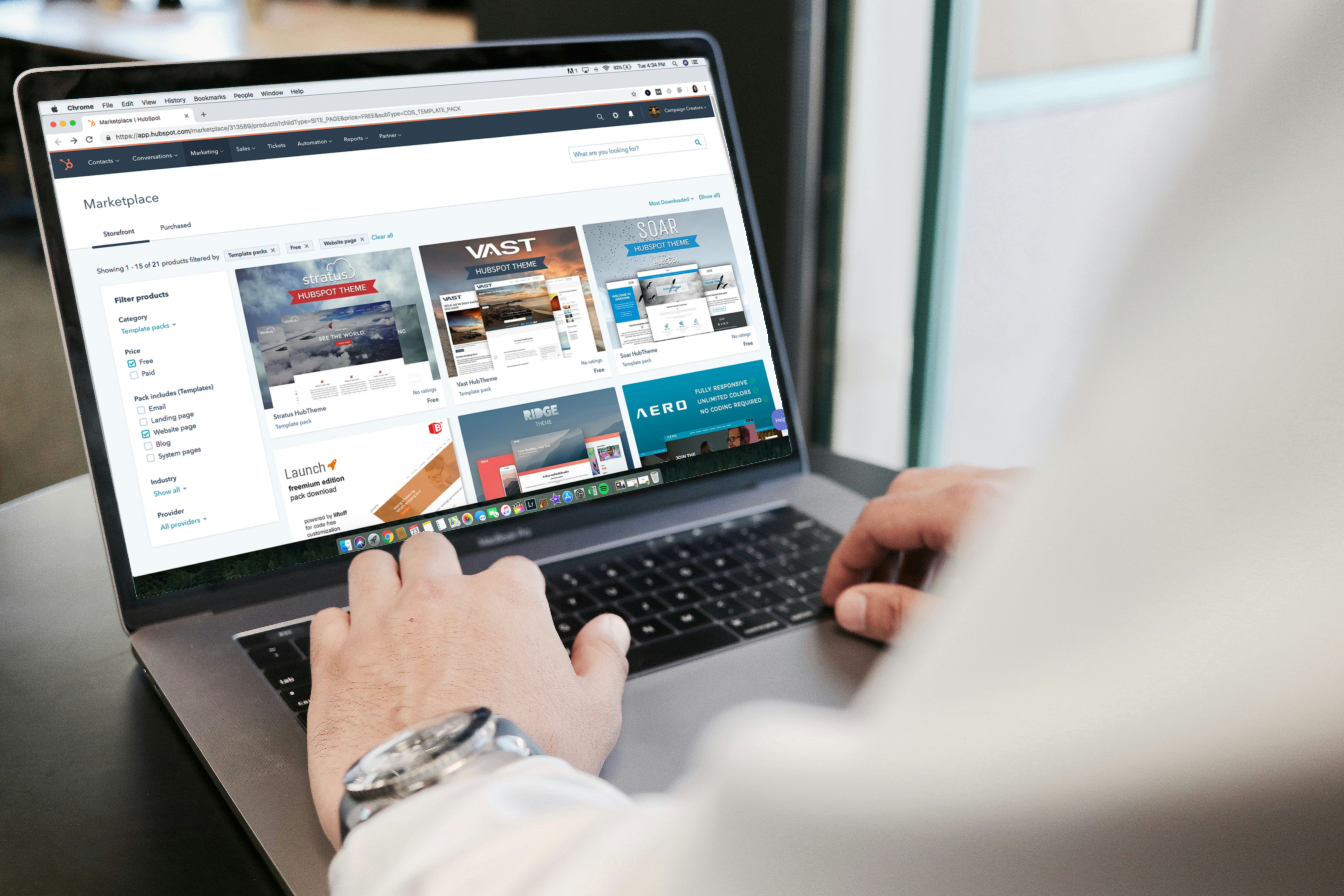
Animation should enhance usability, not distract from it. To achieve this, focus on timing, easing, and spacing to create smooth, natural motion.
Start small—try simple fade-ins, slides, or scaling effects to see how different speeds and easing settings influence user perception.
Success Tips
Experiment with keyframes to create animations that involve more than just one movement. For instance, create a looping animation that scales, rotates, and moves an object across the screen.
A well-animated hover effect or a draggable component that snaps into position improves the user experience.
Making animations interactive—such as hover-based enlargements or draggable components—creates a more dynamic experience. Motion should always respond to user actions naturally.
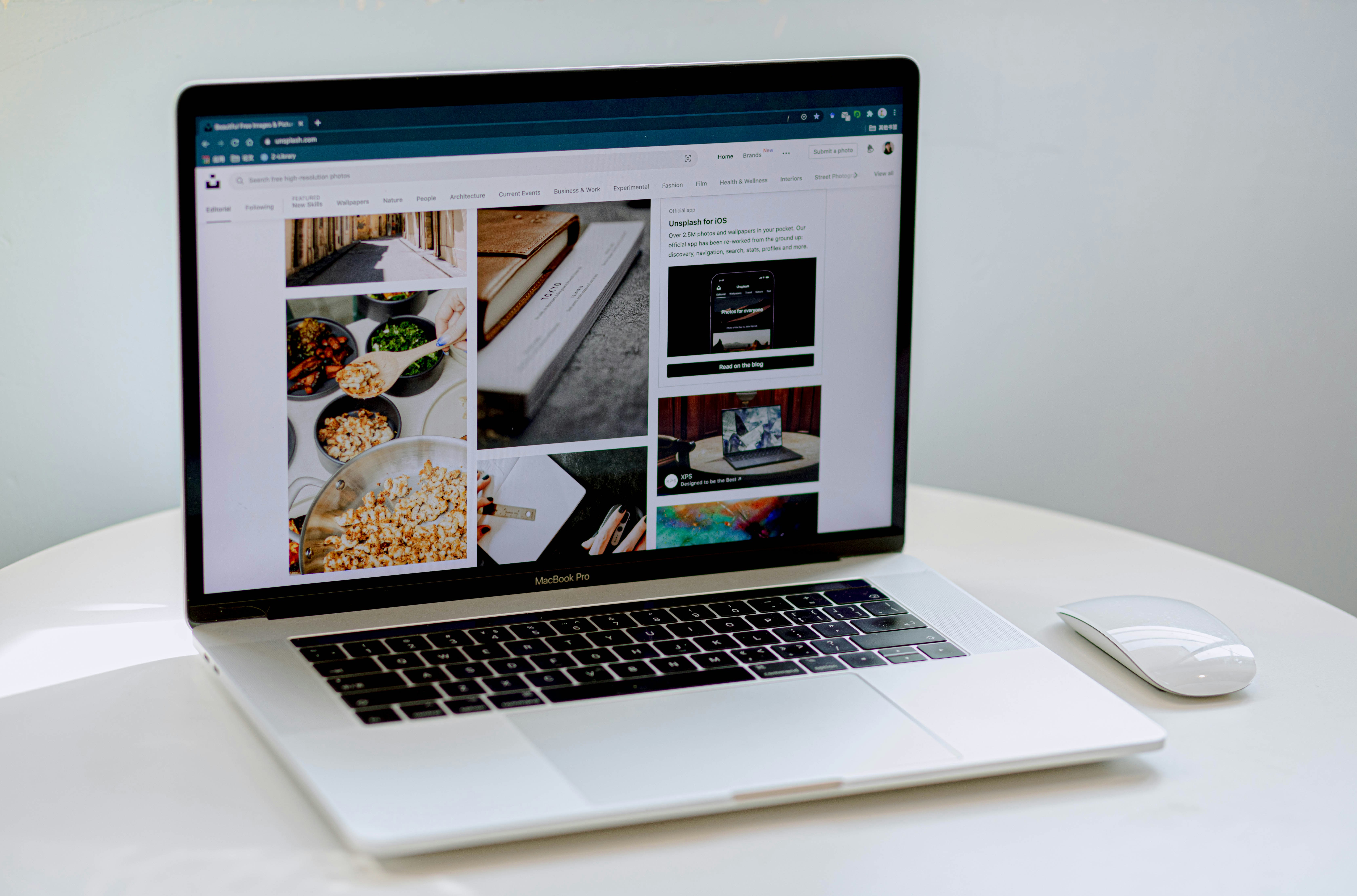
The Essentials of UI Animation
Great animations make user interfaces feel natural and intuitive. Understanding timing, spacing, and easing is essential to achieving smooth motion.
Start by experimenting with simple effects like fading, sliding, and scaling to see how different durations and easing settings affect user perception.
Easing for More Realistic Motion: Easing functions control how animations accelerate and decelerate. A well-placed ease-out makes elements feel responsive and natural.
Keyframes for Complex Movement: Keyframes allow for multi-step transitions, such as scaling an element while it moves across the screen.
Enhancing Interaction with Motion: A button that grows slightly when hovered or a draggable element that smoothly snaps into place makes UI feel more interactive.
Scroll-Based Animations for Immersion: Elements can fade in, slide, or transform as users scroll, making content more engaging and guiding their journey.
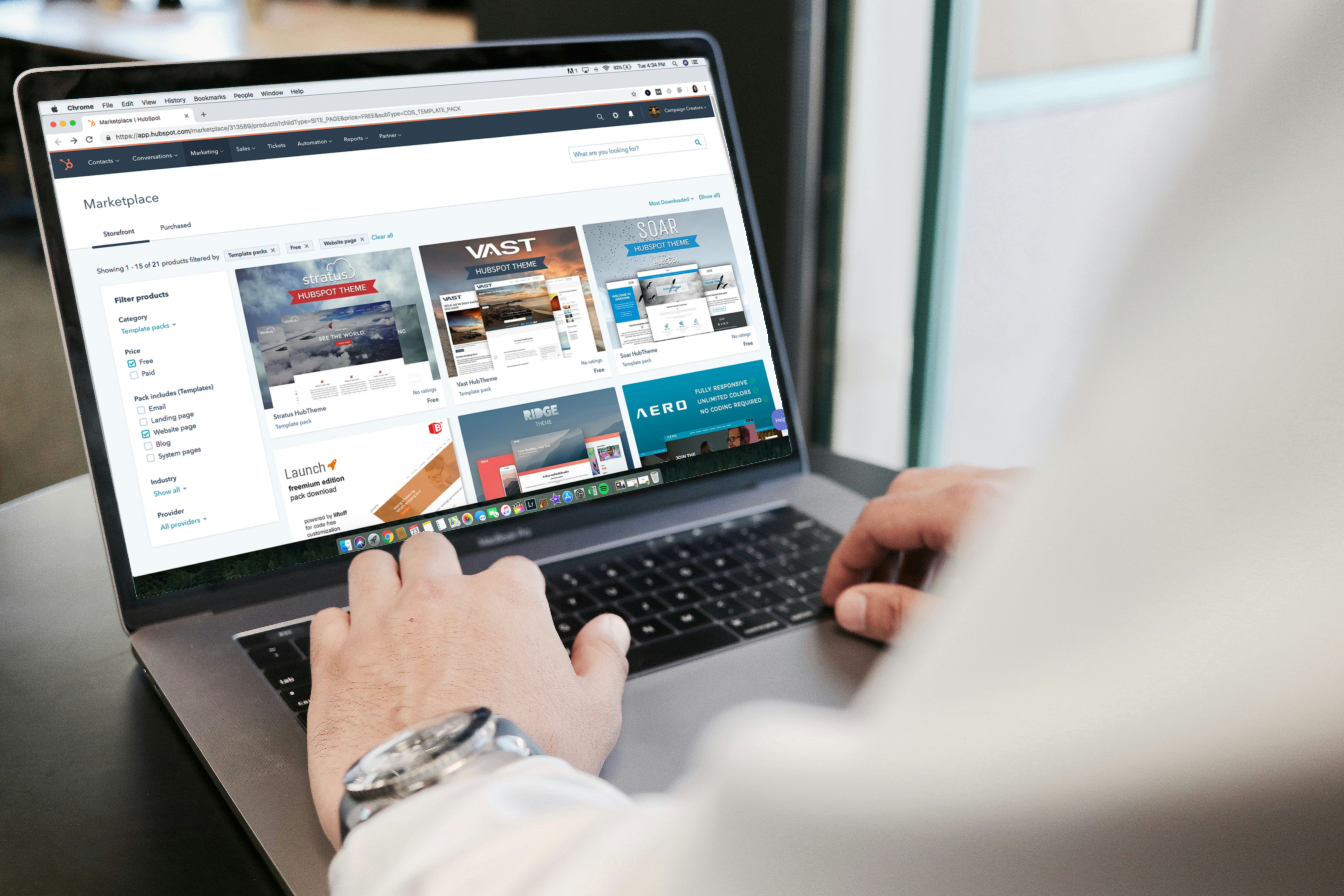
Animation should enhance usability, not distract from it. To achieve this, focus on timing, easing, and spacing to create smooth, natural motion.
Start small—try simple fade-ins, slides, or scaling effects to see how different speeds and easing settings influence user perception.
Success Tips
Experiment with keyframes to create animations that involve more than just one movement. For instance, create a looping animation that scales, rotates, and moves an object across the screen.
A well-animated hover effect or a draggable component that snaps into position improves the user experience.
Related Blogs
Related Blogs
Related Blogs
Get Membership with unlimited template
Unlock the full potential of your designs with a membership that offers unlimited access to our entire library.
Get Membership with unlimited template
Unlock the full potential of your designs with a membership that offers unlimited access to our entire library.
Get Membership with unlimited template
Unlock the full potential of your designs with a membership that offers unlimited access to our entire library.
Frequently Asked Questions
Unlock the full potential of your designs with a membership that offers unlimited access to our entire library of premium templates and components.
Frequently Asked Questions
Unlock the full potential of your designs with a membership that offers unlimited access to our entire library of premium templates and components.
Frequently Asked Questions
Unlock the full potential of your designs with a membership that offers unlimited access to our entire library of premium templates and components.
What is included in the free plan?
The free plan gives you access to a limited selection of templates and components to help you get started with website. You’ll also receive basic updates to the free library. Also our Team Plan allows up to 5 users to access the full library, collaborate on projects, and share templates. It’s perfect for agencies or design teams.
What do I get with the Pro Plan?
The Pro Plan unlocks the full library of templates and components, giving you complete creative freedom in Framer. You’ll also enjoy advanced features like custom interactions, priority support, and premium updates.
Can I upgrade or downgrade my plan at any time?
Yes! You can upgrade or downgrade your plan at any time. Changes take effect immediately, and any price adjustments are prorated based on your billing cycle.
Do you offer a team plan for multiple users?
Yes! Our Team Plan allows up to 5 users to access the full library, collaborate on projects, and share templates. It’s perfect for agencies or design teams.
How often are new templates added?
New templates are added regularly to keep your designs fresh and up to date. With a Pro or Team Plan, you’ll get instant access to the latest additions.
What is included in the free plan?
The free plan gives you access to a limited selection of templates and components to help you get started with website. You’ll also receive basic updates to the free library. Also our Team Plan allows up to 5 users to access the full library, collaborate on projects, and share templates. It’s perfect for agencies or design teams.
What do I get with the Pro Plan?
The Pro Plan unlocks the full library of templates and components, giving you complete creative freedom in Framer. You’ll also enjoy advanced features like custom interactions, priority support, and premium updates.
Can I upgrade or downgrade my plan at any time?
Yes! You can upgrade or downgrade your plan at any time. Changes take effect immediately, and any price adjustments are prorated based on your billing cycle.
Do you offer a team plan for multiple users?
Yes! Our Team Plan allows up to 5 users to access the full library, collaborate on projects, and share templates. It’s perfect for agencies or design teams.
How often are new templates added?
New templates are added regularly to keep your designs fresh and up to date. With a Pro or Team Plan, you’ll get instant access to the latest additions.
What is included in the free plan?
The free plan gives you access to a limited selection of templates and components to help you get started with website. You’ll also receive basic updates to the free library. Also our Team Plan allows up to 5 users to access the full library, collaborate on projects, and share templates. It’s perfect for agencies or design teams.
What do I get with the Pro Plan?
The Pro Plan unlocks the full library of templates and components, giving you complete creative freedom in Framer. You’ll also enjoy advanced features like custom interactions, priority support, and premium updates.
Can I upgrade or downgrade my plan at any time?
Yes! You can upgrade or downgrade your plan at any time. Changes take effect immediately, and any price adjustments are prorated based on your billing cycle.
Do you offer a team plan for multiple users?
Yes! Our Team Plan allows up to 5 users to access the full library, collaborate on projects, and share templates. It’s perfect for agencies or design teams.
How often are new templates added?
New templates are added regularly to keep your designs fresh and up to date. With a Pro or Team Plan, you’ll get instant access to the latest additions.